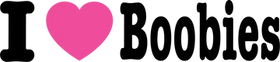Add the Imagine Challenge Signature
 We’d love you to show you’re a proud supporter by adding our Imagine Challenge logo to your email signature.
We’d love you to show you’re a proud supporter by adding our Imagine Challenge logo to your email signature.
Step 1 — Download the logo
Step 2 — Make it clickable (recommended link)
Link the image to:https://iloveboobies.co.za/pages/imagine-challenge?
Gmail (web)
-
Open Gmail → Settings (gear) → See all settings → General → Signature.
-
Create new (or select your signature).
-
Click Insert image → Upload your logo PNG.
-
Click the image, then press Ctrl+K (Windows) / ⌘K (Mac) to add the link above.
-
Scroll down → Save Changes.
Outlook for Windows (desktop)
-
Outlook → File → Options → Mail → Signatures…
-
New (or select an existing signature).
-
Click the Image icon → choose the logo PNG.
-
Select the image → Link icon → paste the link above → OK → Save.
Outlook on the web (Microsoft 365)
-
Outlook (web) → Settings (gear) → Mail → Compose and reply.
-
New signature (or edit).
-
Insert pictures inline → upload the logo.
-
Select the image → Link → paste the link above → Save.
Apple Mail (macOS)
-
Mail → Settings → Signatures → choose your account → +.
-
Type your details (optional), then drag the logo PNG into the signature.
-
Select the image → ⌘K (or right-click Add Link) → paste the link above.
-
Close the window to save.
iPhone/iPad (iOS Mail)
-
First, create your signature on desktop (Gmail/Outlook/Apple Mail) and email it to yourself.
-
On your iPhone/iPad, copy the signature block from that email.
-
Go to Settings → Mail → Signature → paste.